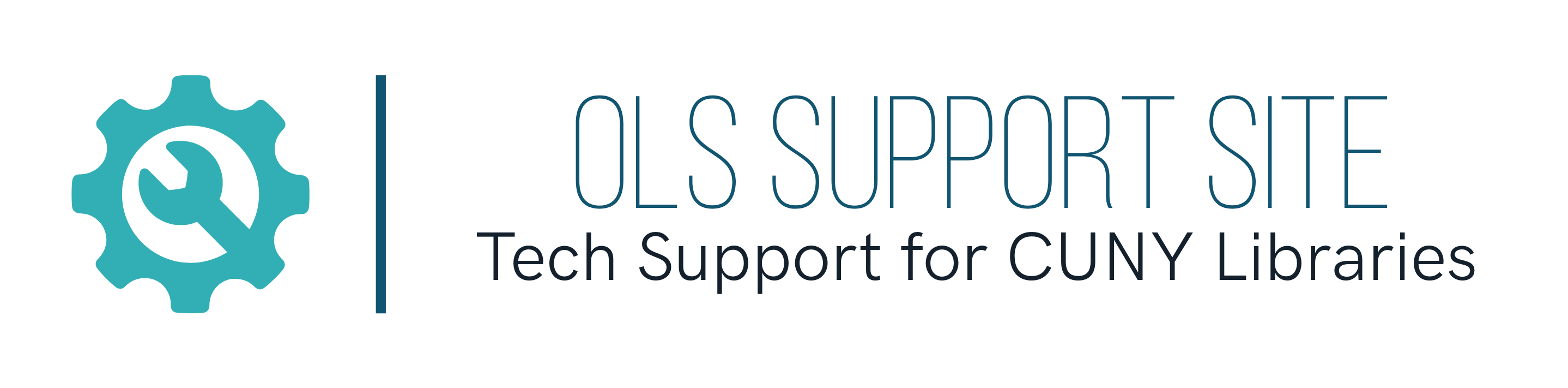Currently, most staff with Alma accounts have the ability to view and design Alma Analytics reports and dashboards.
View Reports
To view the reports available to you at the consortium level:
- Log into Alma
- Go to Analytics > Analytics > Design Analytics
- Click on "Catalog" in the menu on the upper right-hand corner
- In the navigation panel on the left-hand side, select Shared Folders > Community > Reports > Consortia and click on "CUNY"
- The available reports will appear in the main panel on the right:
- Erroneous Libraries
- Fines > $100
- Patrons with Active Loans
- Patrons with Expired Accounts
- Patrons with Overdue Items
- etc.
- To view a report, click on "Open" underneath the report title/description
- To download a report, click on "More" underneath the report title/description and choose "Export," then select your preferred format
- Do not directly edit reports in this folder!
Edit Copied Reports
If you wish to modify an existing report for local use:
- Click on "More" underneath the report title/description and choose "Copy"
- In the navigation panel on the left-hand side, select Shared Folders > [College Name] 01CUNY_XX and click on "Reports"
- Click the "Paste" icon
 in the toolbar just above the main panel on the right
in the toolbar just above the main panel on the right - To edit the copied report, click on "Edit" underneath the report title/description